
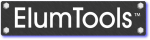
ElumTools provides the ability to further enhance your visualizations by using a post-radiosity process raytrace for any single viewpoint. Raytraced renderings will reveal sharper shadows and more accurate luminance gradients on walls and ceilings allowing for higher quality, single scene images. Raytracing can consider specular reflections and include effects such as glossiness and soft shadows. Raytracing is used to enhance your visualizations only, it does not have any effect on calculated values.
To run an ElumTools raytrace rendering:
* Raytrace renderings can be run using a custom image height and width by specifying this information in the Raytrace Settings dialog.
In the image below you can see the crisp shadows and defined light patterns on the walls characteristic of raytraced renderings. This image also shows slight specular reflections on the glass doors and a glossy component on the conference table.

ElumTools copyright 2018 Lighting Analysts, Inc.